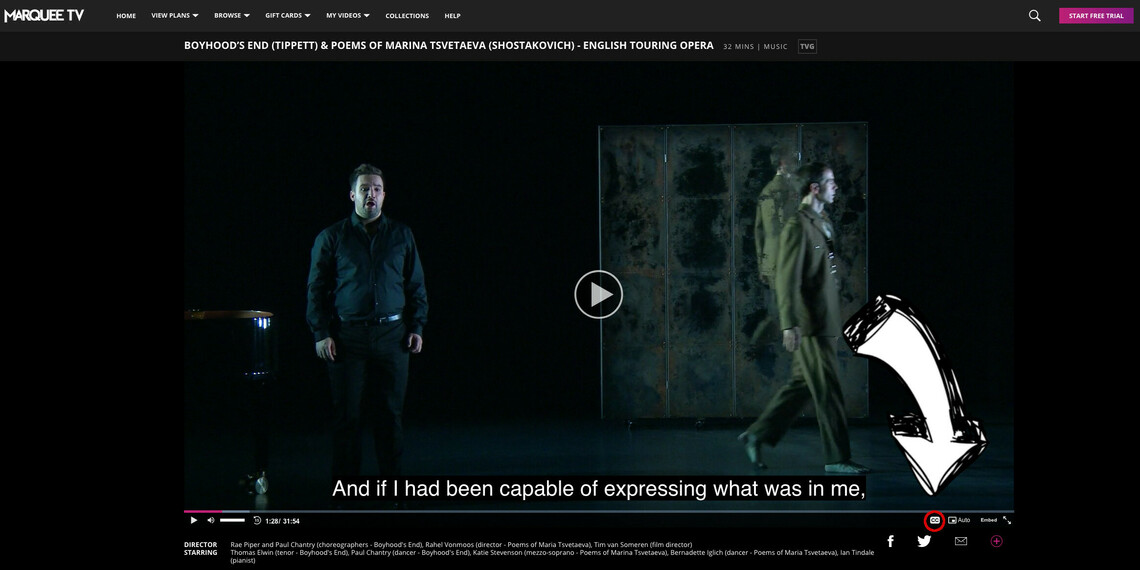News Story
Watch our Britten, Shostakovich, and Tippett productions online now.
To enjoy our broadcasts on Marquee TV for free you’ll first need to set up an account with them.
Setting up your Marquee TV account
Follow these steps to watch our broadcasts for free, for 7 days from each of their respective release dates:
1. Click the link for the film you want to see:
Available from 1 Jan: Heart's Assurance (Tippett) & A Charm of Lullabies (Britten)
Available from 8 Jan: Holy Sonnets of John Donne (Britten)
Available from 15 Jan: Boyhood’s End (Tippett) & Poems Of Marina Tsvetaeva (Shostakovich)
Available from 22 Jan: Romances on British Poetry (Shostakovich) & The Poet’s Echo (Britten)
2. At the bottom of the screen, you'll see a pink button, labelled "Login". Click this button, and then select "create account", now enter your email address. See image below for guidance. This should be all you need to do to watch the films for free. 7 days after each film is broadcast they will no longer be available to watch for free.
If you have any problems signing up beyond these steps, please contact Marquee TV directly: https://marquee.zendesk.com/hc/en-us
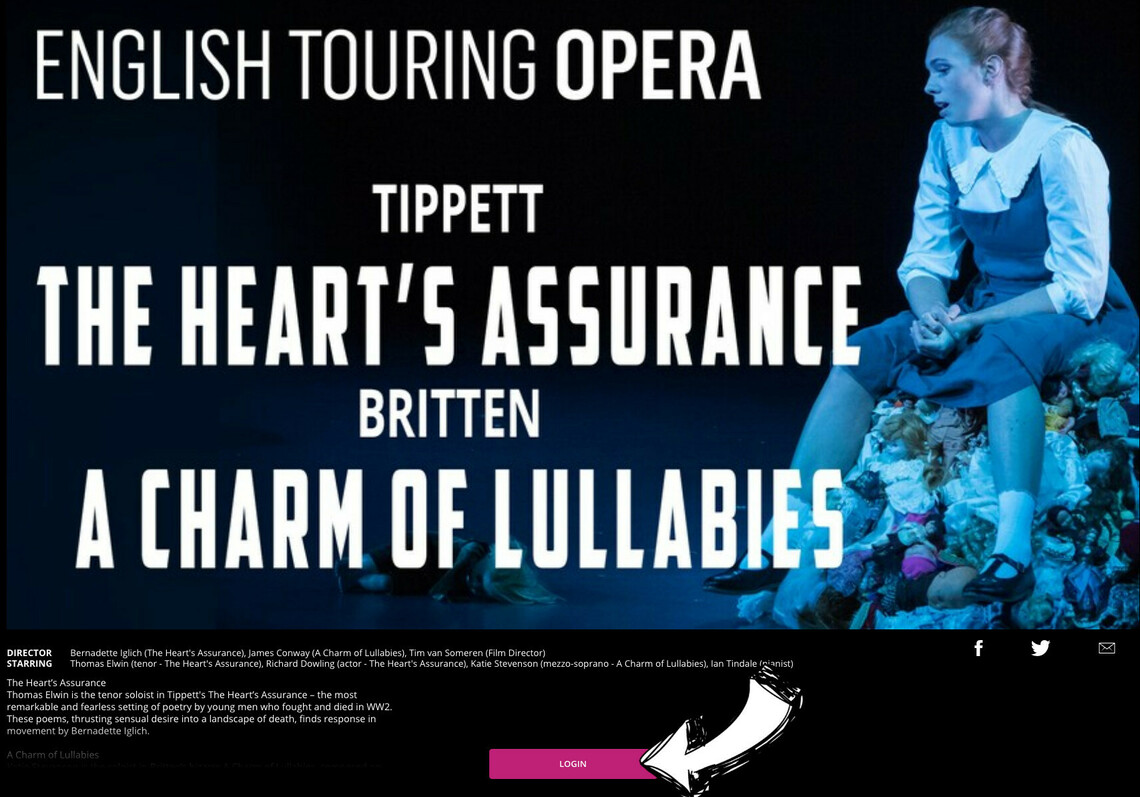
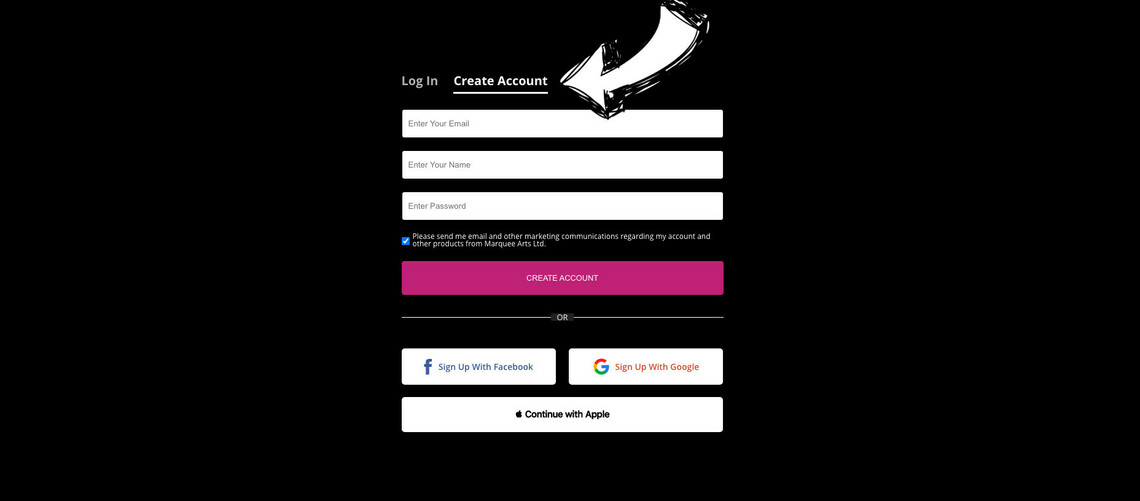
Watching on a desktop or laptop
Now you’ve set up your account, you can visit the Marquee TV website to choose the film you want to enjoy. If you can’t see the film listed here, please check our release schedule by clicking HERE. You can watch on your Desktop Computer, Smart TV, Smart Phone or Tablet.
If you're using your home computer, a desktop or laptop, we recommend you make the films full size, so they fit the computer screen. On the film you want to watch, first press the triangle 'play' button in the middle of the screen. The film should start playing. Now, at the bottom right hand of the screen there are two small arrows pointing away from each other, click these and the film will fit to you screen, see the image below for reference.
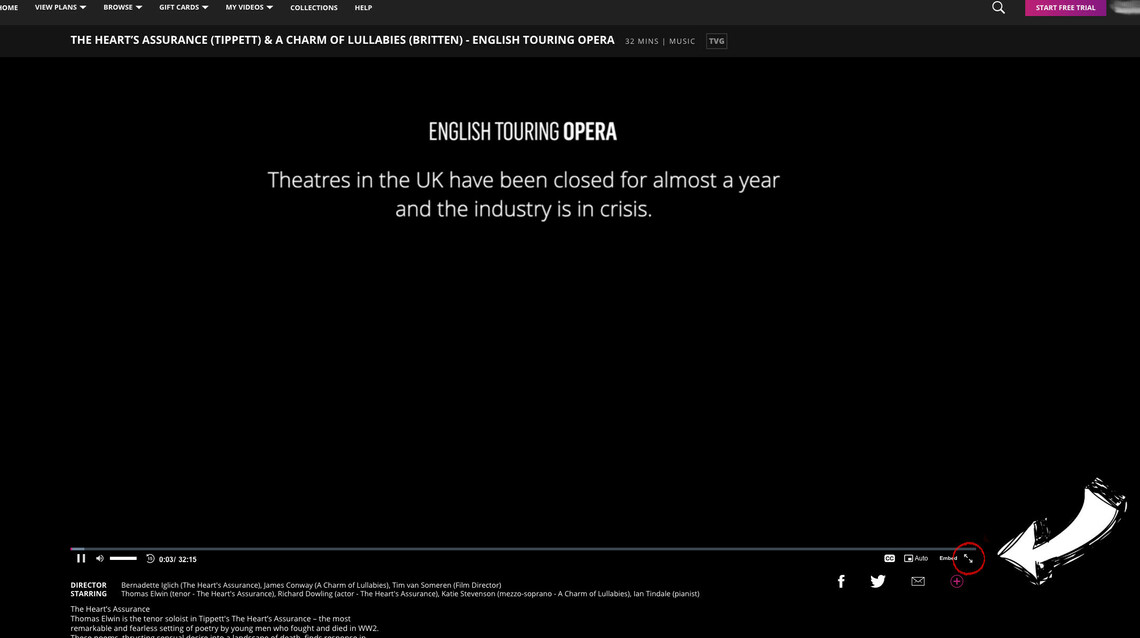
Watching on a Smart Phone, Smart TV or Tablet
If you’re using a Smart Phone, Smart TV or Tablet, you may benefit from using the Marquee TV app – but you don’t need the app if you’re watching on your Desktop Computer. Download the app here:
Download the app for Apple devices: https://apps.apple.com/us/app/marquee-tv-arts-on-demand/id1255573295
Download the app for Android devices: https://play.google.com/store/apps/details?id=com.marquee.mobile&hl=en_US
The Marquee TV app supports screen casting. If you have a Chromecast, Apple TV, FireTV, or another casting device. Please follow the instructions specific to your device.
If you're watching on from your laptop and want to view it on your TV, it may be possible. You just need to see if your TV can receive a signal from your laptop and then source the appropriate cable. All TV's and laptops have slight differences here so we recommend you check the manual of your device. Here's a helpful article that outlines 4 methods to get your video from your laptop to you TV: https://www.howtogeek.com/2074...
More help...
For additional support and troubleshooting, please visit: https://marquee.zendesk.com/hc/en-us
Turning on captions
To turn on captions, follow these instructions:
- Start playing the film
- Press the button on the bottom that has the letters, "CC" on it. It's positioned at the bottom right of the part of the screen that's playing the film - see image below
The captions should now be playing.
For additional support and troubleshooting, please visit: https://marquee.zendesk.com/hc/en-us